Here we are using Eclipse Indigo or Above and Oracle 10g XE or Above
Download Required Jar files
Jars Download Link 1
Jars Download Link 2
Jars Download Link 3
1:Right Click Over Project Explorer
New->Dynamic Web Project
2:Type Project Name , Select Server and click Next button
you will see Configure project for building a Java application, click on Next button.
next screen'll be Web Module for Configure web module settings, click on finish button.
3:Project Explorer After Click on finish button.
4:Right Click on your project and click on Properties
5:Properties->Java Build Path->Libraries->Add Library
click on Add Library goto User Library
then click next button
6:Click on User Library
7: Click on New and give User Library Name and press ok
9: Goto Struts jars folder where all your downloaded jar files are located and click on open.
10:View After Adding Jars , click ok
11: Select StrutsJars User Libraries Check-box and click Finish
12:Properties->Java Build Path->Libraries->Add External Jars
Now Adding External Jars for Oracle JDBC
Download Required Jar files
Jars Download Link 1
Jars Download Link 2
Jars Download Link 3
1:Right Click Over Project Explorer
New->Dynamic Web Project
next screen'll be Web Module for Configure web module settings, click on finish button.
3:Project Explorer After Click on finish button.
click on Add Library goto User Library
then click next button
8:Click on Add Jars
Now Adding External Jars for Oracle JDBC
C:\oraclexe\app\oracle\product\10.2.0\server\jdbc\lib(Location of Jars)
13:View After Adding JDBC Jar Files press ok
14:Right click over ProjStruts->Properties
Goto Deployment Assembly
Click on Add button
Select Java Build Path Entries and click next
Select StrutsJars and click finish
View of Deployment Assembly, click Apply then ok
15:Final View of Project in Project Explorer After Adding All Required Jars


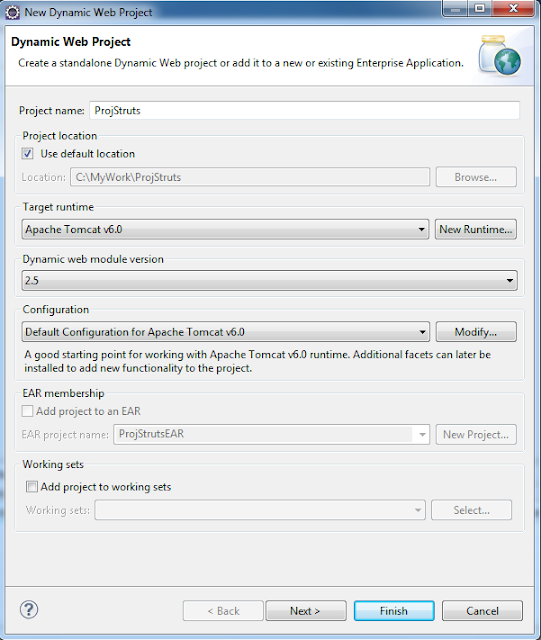






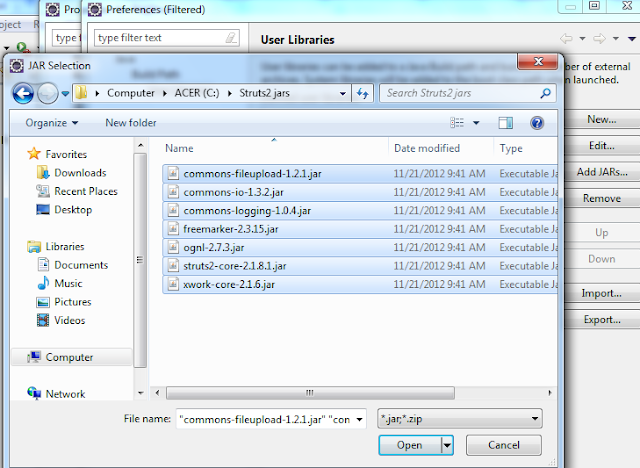










No comments:
Post a Comment