Step 1: (for Windows) Click on Start-> All programs-> Oracle 10g Express Edition
click on "Go To Database Home Page".
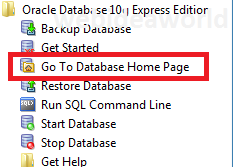
Step 2: In your default Browser, Oracle Database login Screen will pop out then Login with Admin Username and Password.
Step 3:Click on Administration.
Step 4:Click on Database Users.
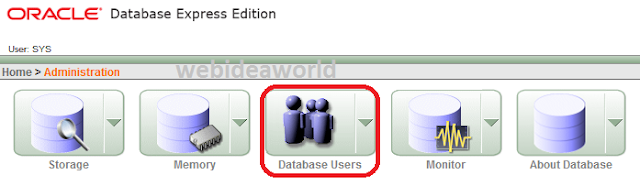
Step 5:Click on HR or Another Database Users you want to Unlock or Change User Privileges.
Step 6: Select Account Status as "Unlocked" and give password for HR Account and check whatever Privileges you want to give this User and then click "Alter User".
Step 7:User Altered Screen.
ALSO READ Unlock Database User Account in Oracle 10g XE using SQL Command Line
click on "Go To Database Home Page".
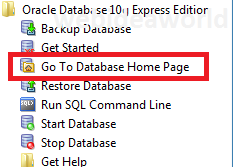
Step 2: In your default Browser, Oracle Database login Screen will pop out then Login with Admin Username and Password.
Step 3:Click on Administration.
Step 4:Click on Database Users.
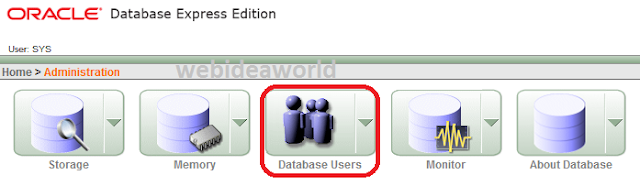
Step 5:Click on HR or Another Database Users you want to Unlock or Change User Privileges.
Step 6: Select Account Status as "Unlocked" and give password for HR Account and check whatever Privileges you want to give this User and then click "Alter User".
Step 7:User Altered Screen.
ALSO READ Unlock Database User Account in Oracle 10g XE using SQL Command Line






No comments:
Post a Comment